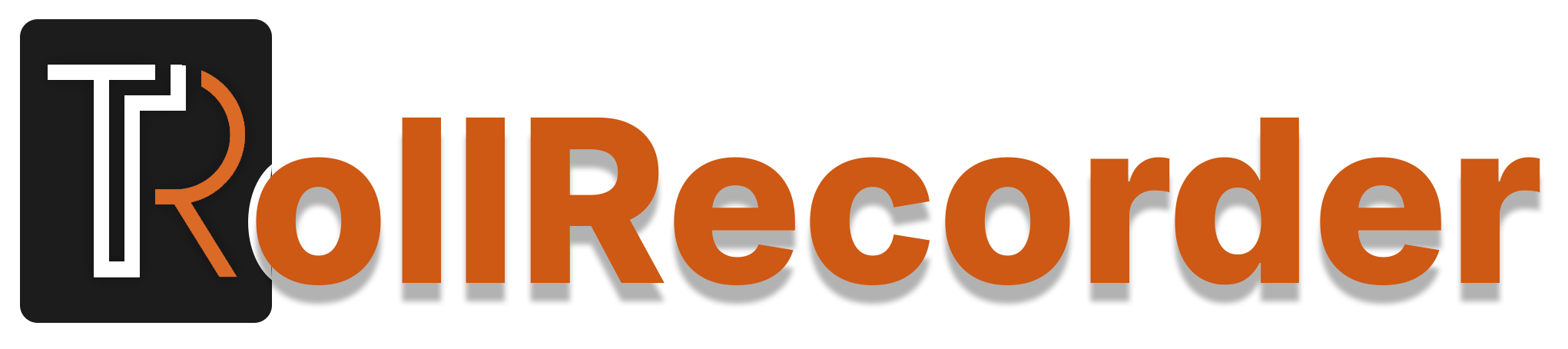Installing Trollstore ( Trollstar)
To get Trollstore on your iOS/ iPadOS running iOS 16.0 to iOS 16.6.1 you can use Trollstar first and from that you can install Trollstore.
Follow the below complete instructions to install Trollstore successfully on your device.
- Requirement to get Trollstore with Trollstar
- How to install Trollstar
- Injecting TrollStore Helper
- Installing Trollstore and Persistence Helper
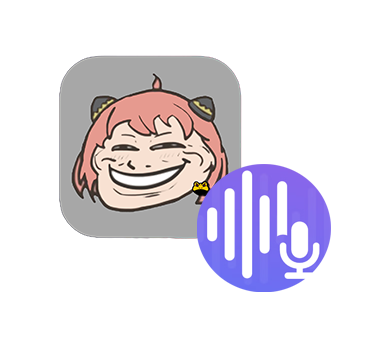
Requirement to get Trollstore with Trollstar
How to install Trollstar
Step 01 – Open Sideloadly
Step02 – Connect your iOS device to the computer
(Make sure that your computer is trusted and view content of your device )
Step 03 – Drag and drop the Trollstar .ipa file in to sideloadly
Step 04 – Enter your Apple ID and Password
(Sideloadly must send a request to its server in order to use a free developer account. If you do not agree with this, you may use a different Apple ID.)
Step 05 – The app will now install to your iOS device.
Step 06 – Next Go to Settings > General > Device Management or Profile and Device Management > Enter your Apple ID
Step 07 – Tap “Trust Your Apple ID
Step 08 – Finally TrollStar Application will appear on your Home screen.
Note – Still TrollStrar will not appear on your home screen you need to enable developer mode. To enable developer mode go to settings > Privacy and security > Developer mode > follow the on screen instructions to activate Developer Mode
Injecting TrollStore helper
Step 01 – Open Trollstar
Step 02 – Tap “Click here to Start” (if device reboots wait for few minutes)
Step 03 – Install Trollstore Helper to Tips
Step 04 – Tap on “Respring to Apply”
Installing Trollstore & Persistence Helper
Step 01 – Unlock your device > Open the Tips app
Step 02 – Tap install Trollstore
Step 03 – Your device should respring and Trollstore will installed
Step 04 – Open the TrollStore app on your home screen
Step 05 – Go to settings > Then tap on “Install Persistence Helper”
Step 06 – Then select “Tips” from the list of apps